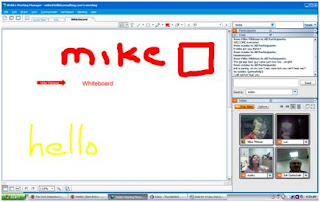4 WaterTowers




This Blog has moved....please visit this entry here.
OK, now you are working at home, saving the environment, and reducing traffic. Now what? You still need to stay in contact with your colleagues at work or around the world. You need to host a meeting, and/or manage and coordinate an online conference or seminar. What do you do?
You use a product like WebEx Meeting Center.
I recently downloaded a free 14 day trial of the WebEx Meeting Center to give it a whirl. Oh how I wish this product was available several years ago when data conferencing finally hit the frontal lobe of collaborators. All we had to offer our users back then were product offerings that were mere shadows of WebEx Meeting Center. But that is how progress goes….time cures all.
Simply put, with a few possible problems with the Mac platform aside, WebEx Meeting Center is excellent. Meeting Center is easy to use, robust, feature rich, and reliable.
To show you how Meeting Center works, let’s step thru the process of setting up and attending a meeting. This meeting will have multipoint video and VoIP voice conferencing as well as data conferencing. The participants will be my friend Sheila at Fermi Lab in Chicago, her colleague Erik, my wife Lori, and I. We invited Christian in Paris, France but he was unable to attend.
I will be the host of the scheduled meeting. I am using a Windows XP Toshiba laptop with Firefox as my browser. Sheila had a Mac in her office running Leopard and Erik had a Windows PC. Their browsers were unknown (but I will find out).
Before you read on, watch this interesting Marketing video from WebEx. It will give you a good feel as to the capabilities.
Schedule the Meeting
Starting a new process is often daunting, but, when I first logged on to the Meeting Center web site, I was greeted with a friendly page that appears to be easy enough to use.

I clicked on “Schedule a meeting” and logged in at the prompts with my email address and password. I was then prompted to install two optional tools: “Integration to Outlook” and “One-Click Meeting”. Since I am not using Outlook, I decided not to click that option. I also decided to wait to click on “One-Click Meeting” until I had experience with the “multi-click” version. J
I clicked on a link that said “Remind me Later”.
I then got a page that was a bit confusing to me. It was asking me to enter a meeting number. Since I had not yet scheduled a meeting I knew this was not right, but, I stuck in a fake number anyway. Nope. It told me I was being stupid. Argggh.
After some clicking around and trying things again, I figured out that I really needed to click on the left most column under “Host a Meeting” then “Schedule a Meeting”. I did that and was magically rewarded with the correct screen. Note: It may be a bit difficult for the unwary to get to this point, so WebEx may want to look at making the arrival here a bit easier.
This is the simple scheduling screen. See the option to go to “Advanced Scheduler”. This takes you to where I really wanted to be. In the “Advanced Scheduler” you can option the living daylights out of your meeting, very cool.
To make a long story much shorter, I entered my contacts into Meeting Center (very easy to do) and scheduled a meeting for a few days hence. This meeting, as I mentioned above, supported multipoint video and VoIP conferencing.
Emails and Reminders
In a few seconds, we all received emails informing us of the meeting.
I had set up the option to send a reminder 50 minutes before the meeting started so we all subsequently received that reminder email. NOTE: It would be good if WebEx had the option to send the reminder the day or even two days before the meeting. When I was running a collaboration service, we had many many people partaking of the 48 hours before option for reminders.
Attend the Meeting
The day of the meeting arrived and I decided to fire up the meeting (I set it up so participants could get on 15 minutes ahead of the meeting start time).
Lori grabbed this screen shot from a meeting she was about to attend. After entering her name and email address, she was placed into the meeting.
Here is a screen shot of the meeting with the four of us.
After we were connected and went thru the audio set-up procedures and could hear everyone (we all had web cams). We pulled up a whiteboard to exchange ideas that only highly intelligent people would exchange using a whiteboard. ;-)
In this screen shot you can see the Chat box in the upper right hand corner and the four video windows in the bottom right corner. There is a Participant list that I minimized so I could see the chat and video windows. The Participant list is very nice in that it not only tells you who is in the meeting, but, also what each participants current status is.
Erik asked for control and I gave it to him. He pulled up his browser and went to the homepage of the project he is Project Manager for: the Large Hadron Collider (LHC) and Compact Muon Solenoid (CMS). At least I know what a solenoid is! ;-)

I then took control and marked up the page with the annotation capability.
Very cool.
In addition to browsing, we were able to pull up Word documents and Excel files and work on them collaboratively. We were application sharing, videoconferencing, talking and chatting all in the same meeting.
Here is a shot of Lori’s desktop when we were working on a Word document in another meeting.
And Lori viewing a PowerPoint presentation I was giving in that same meeting.
I could also share my entire desktop pulling up any application I wanted for all to see.
There is a full screen mode for viewing the content. Actually, full screen capability was a much requested feature for our users, so this is a feature that, I'm sure, will be greatly appreciated by many.
Each participant can change their look and feel, and you can disconnect the video windows if you so desire.
Tech Detective (YeOldeTechy)’s Minimum Required Features
This is a list of what I believe are the minimum requirements for a modern web conferencing application.
- Meet with at least 5 people at the same time.
- Schedule an “immediate” (Ad-Hoc) meeting or a future meeting with a full complement of recurring meeting options
- Alert participants via email and then email the participants reminders
- Talk to participants via VoIP (Voice over IP)
- Share a PowerPoint Presentation (or other application)
- Share your desktop
- Use a Whiteboard
- A chat capability that allows private and public communication during the meeting
- Hand-off control of the meeting to another participant
- Select a full-screen view
- See the other participants via video (point-to-point at least, multipoint preferred)
There are many other capabilities in a fully featured application, but, these are the basics that every product of this kind should be judged.
WebEx has all of the above features and more, including:
- The ability to record a meeting
- Reach out to participants via Instant Messaging (IM)
- Participant web surfing (known as: co-browsing)
- File transfer
- Closed captioning, and much much more
Possible Mac Problem?
For one meeting, Sheila successfully connected using her Mac (Leopard). Strangely, she did not need to hit the CRTL button to be heard and she also could not see the content that was being displayed (there was an error message saying that the content could not be displayed). Note: I was showing “Web Content” of my Technical Blog at the time. A few minutes into the meeting, I could no longer hear Sheila talking. She had lost her mic.
Overall, from my Windows XP laptop and my home Dell Desktop, running over the same DSL line, everything worked perfectly. The problems are sufficiently “weird” on the Mac to make troubleshooting rather difficult.
Cost
Looking at the WebEx web site they state this as the price point for Meeting Center:
Start with 5 users for $375/mo. Add users for just $75/mo each.
Summary
Although Meeting Center still has a few possible problems, particularly with a Mac platform, and areas where ease-of-use can be improved, it is, in my opinion, a very robust, feature-rich web conferencing application that is for the most part, very easy-to-use.
Remote collaboration has come a long way, and WebEx Meeting Center has set a new standard.